-
Open Safari: Launch a web browser on your iOS device.
-
Navigate to the Website: Enter
ecbc24.se
-
Tap the Share Button: Once the website loads, tap the Share button (a square with an upward arrow) at the bottom of the screen.
-
Add to Home Screen: Scroll down and select "Add to Home Screen."
-
Edit the Name: You can edit the name of the shortcut if desired. This name will appear under the icon on your home screen.
-
Add: Tap "Add" in the top-right corner. The shortcut icon will now appear on your home screen.
-
Open Chrome: Launch a web browser on your Android device.
-
Navigate to the Website: Enter
ecbc24.se
-
Tap the Menu Button: Once the website loads, tap the Menu button (three vertical dots) in the top-right corner.
-
Add to Home Screen: Select "Add to Home screen" from the dropdown menu.
-
Edit the Name: You can edit the name of the shortcut if desired. This name will appear under the icon on your home screen.
-
Add: Tap "Add." You might be prompted to drag the icon to a location on your home screen, or it might be added automatically.
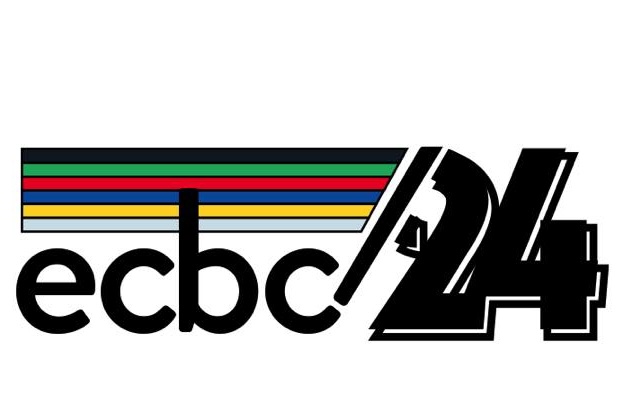
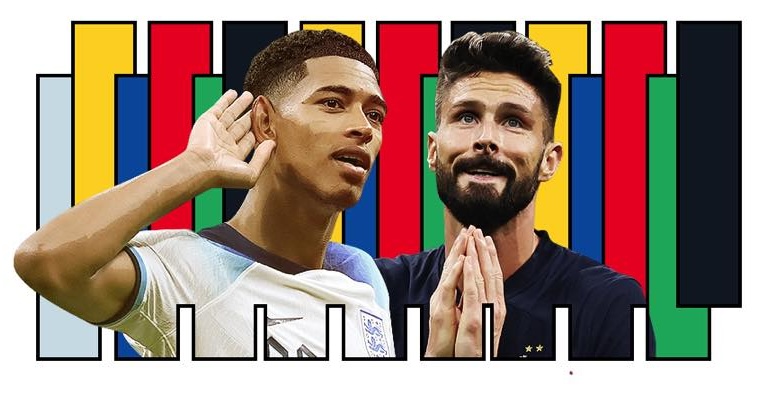
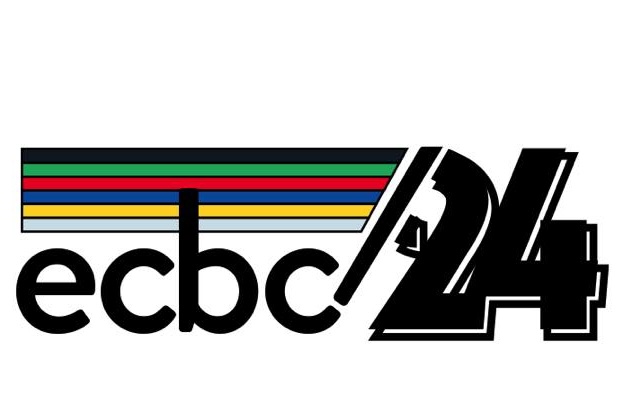
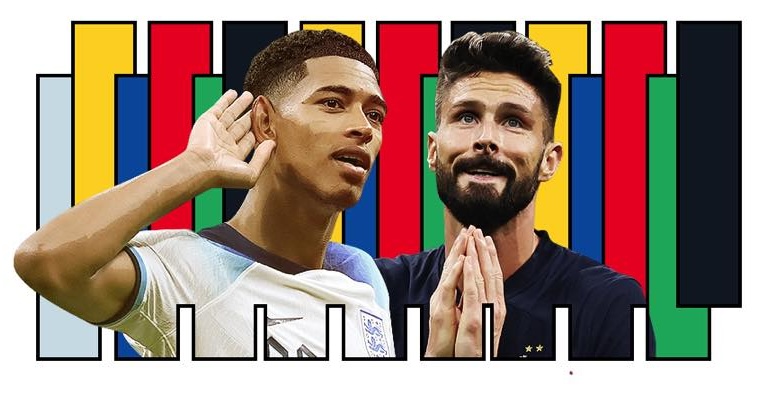
 Best Man scores a goal*2
Best Man scores a goal*2